Double Your Dollars with GTR This July!
Summer is here, and at GTR, we’re turning up the heat on your referral rewards.
2 min read
Mikayla Martinsen
:
Apr 14, 2025 7:30:00 AM
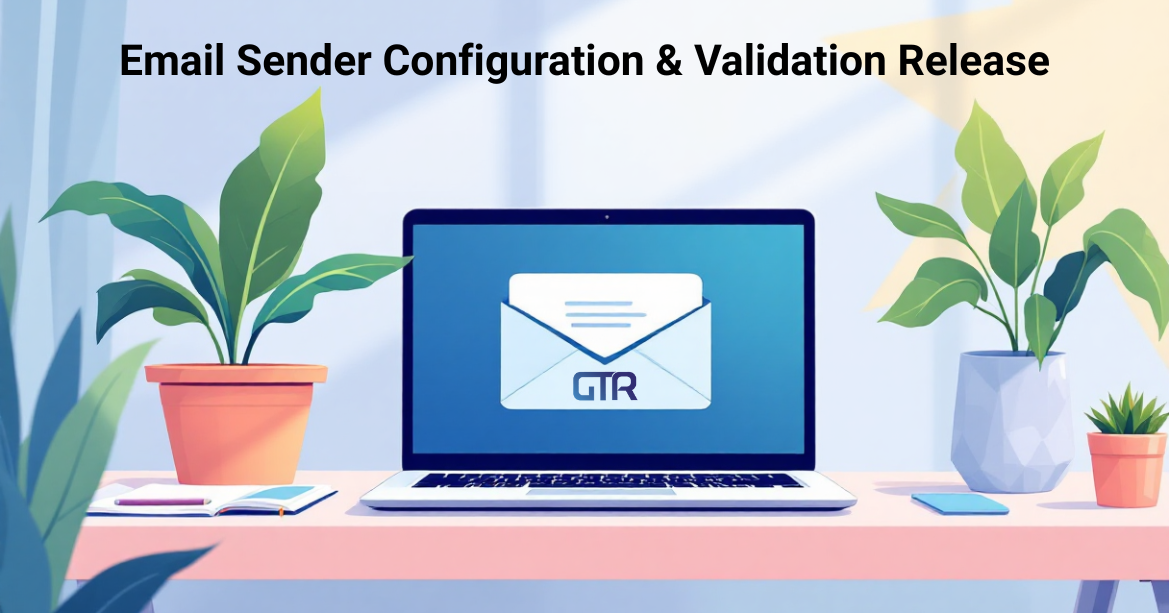
 Running a home services business means every message you send matters. Whether it’s a referral invite, a project update, or an appointment reminder message—how that email shows up in your customer’s inbox directly affects your reputation and your results.
Running a home services business means every message you send matters. Whether it’s a referral invite, a project update, or an appointment reminder message—how that email shows up in your customer’s inbox directly affects your reputation and your results.
That’s why we’re excited to introduce a new feature:
You can personalize the “From” email address your GTR app messages come from. That means better trust, enhanced branding—and better delivery.
You now have two options for sending:
GTR sends messages on your behalf using your business’s verified domain. You’ll just need to add a couple of DNS records, and we’ll provide clear instructions.
Use your own email server and credentials to send messages. This is ideal for teams with in-house IT or those managing their own infrastructure.
Either way, your emails will look more professional and feel more trustworthy to your recipients.
Inbox competition is fierce. Your sender name and email address are your first impression.
By configuring your sender identity, you’ll:
🔵 Improve open and click-through rates
🔵 Reduce spam filtering and bounce rates
🔵 Reinforce your brand in every message
This is a small change that has the potential to deliver impactful results.
 How to Set It Up
How to Set It UpIt’s quick to do—and we’re here to help if needed.
1. Go to your GTR dashboard and navigate to Settings > Sender Configuration
2. Enter your preferred sender name and email address
3. Click Send Verification
4. Copy the provided SPF and DKIM records into your domain settings (e.g., GoDaddy, Google Domains)
5. Return to GTR and click Verify
6. Send a test email to ensure everything looks great
1. In the same Sender Configuration area, choose Use SMTP
2. Enter your SMTP host, port, login credentials, and authentication method
3. Click Test & Save to confirm the connection
What happens if I don’t set this up?
Your messages will still be sent using GTR’s default sender: donotreply@getthereferral.com. While functional, this doesn’t reflect your brand or improve deliverability.
Do I need technical help to add DNS records?
If you manage your domain (e.g., through GoDaddy or Google Domains), the steps are simple. Otherwise, we recommend asking your web admin or IT person to help.
Can I use Gmail or Outlook SMTP?
Yes. Just be sure to use the correct server, port, and authentication details from your provider.
Your email sender identity is one of the most powerful ways to boost trust and engagement.
⏭️ To start, log into your dashboard and head to Settings > Sender Configuration.
Need help? 🆘 Download our summary guide here. And remember, if you need further assistance, your GTR Customer Success Manager is just a message away.
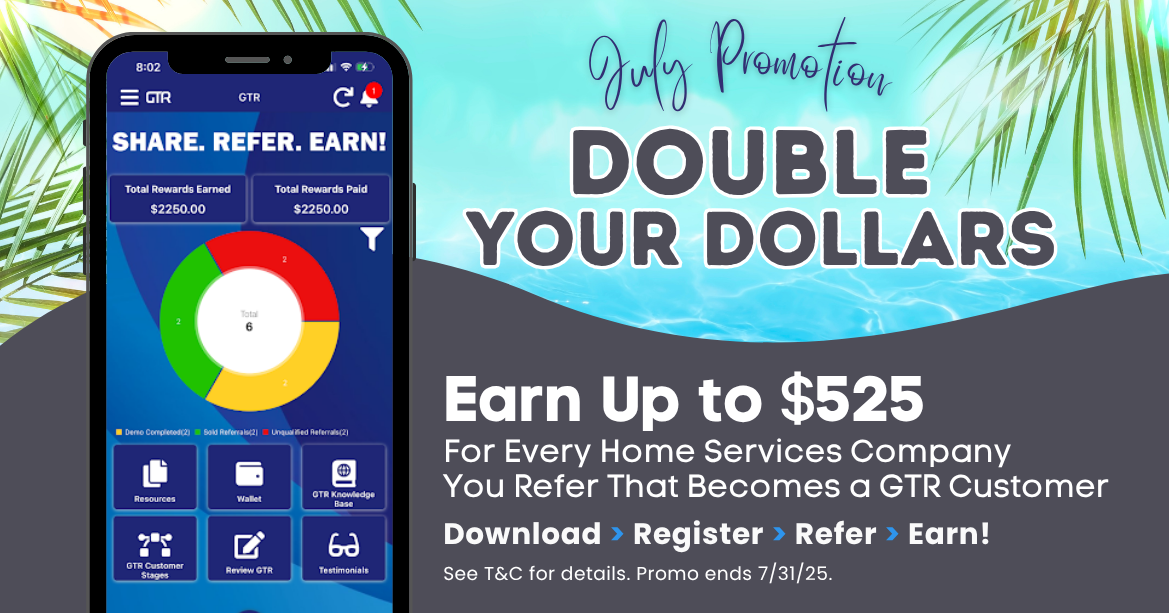
Summer is here, and at GTR, we’re turning up the heat on your referral rewards.
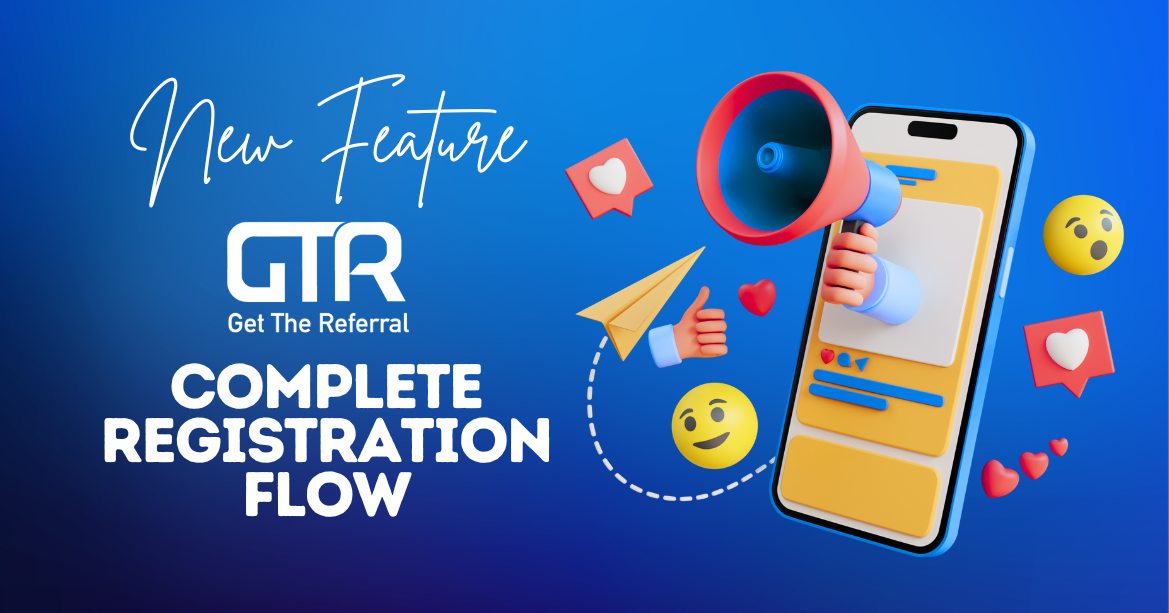
Faster Onboarding, Smoother Experience: Meet Our New Complete Registration Flow
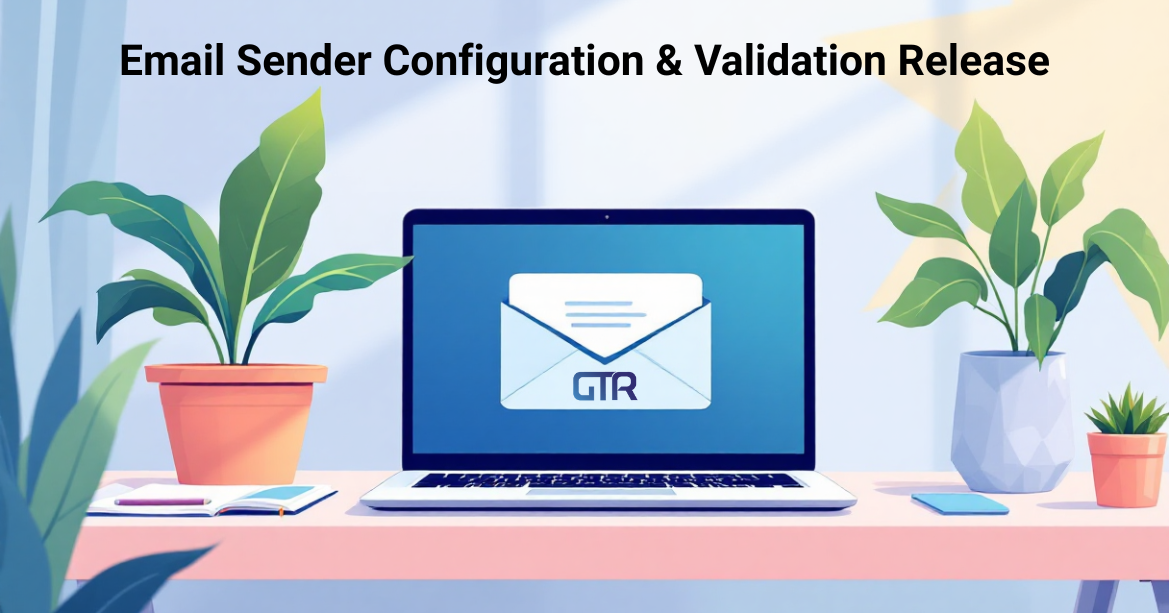
Running a home services business means every message you send matters. Whether it’s a referral invite, a project update, or an appointment reminder...
.png)
The New Sales Rep App The new Sales Rep App gives Sales Reps the ability to manage and communicate with their Advocates and Referrals directly from...
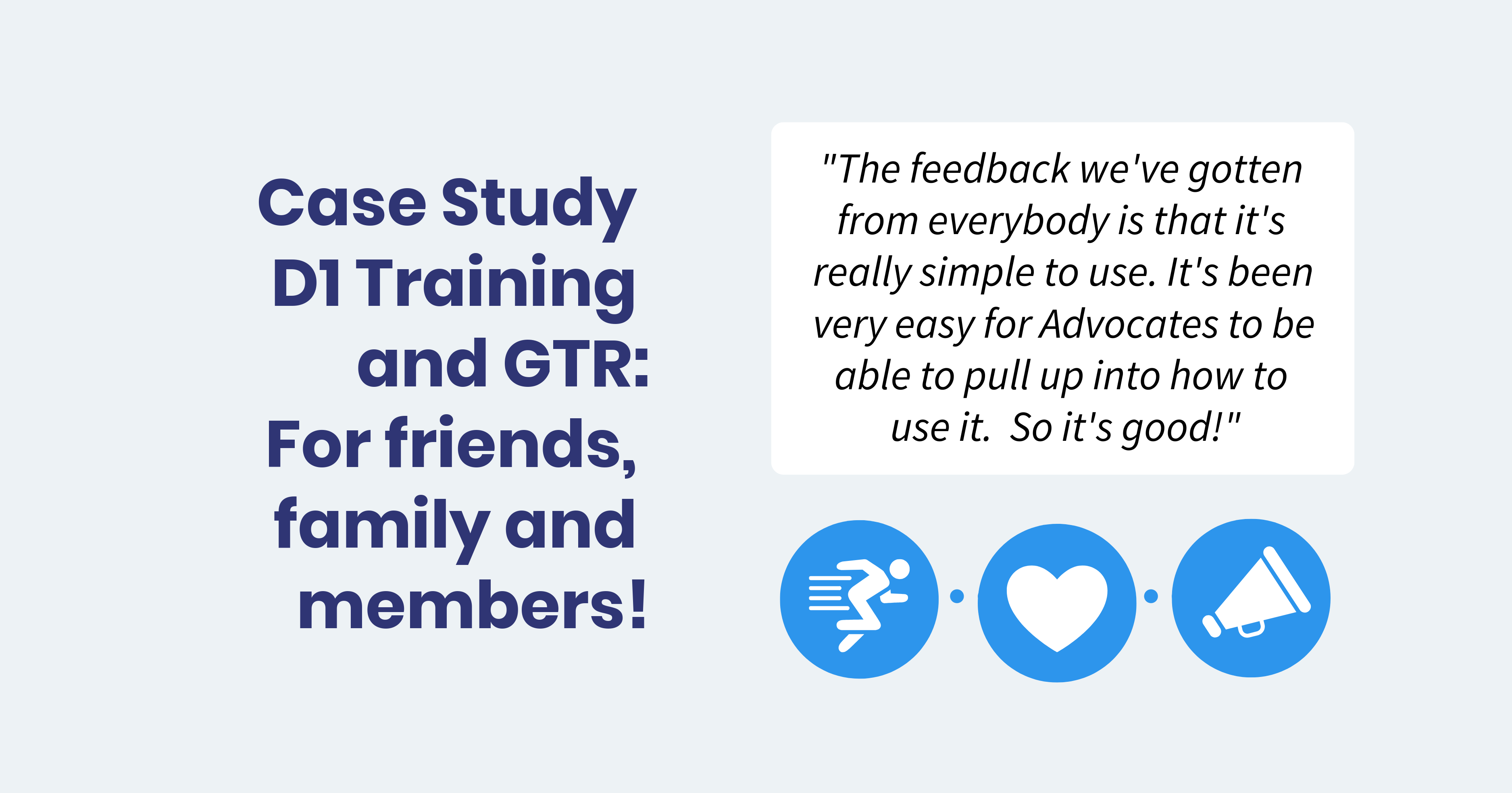
1 min read
D1 Training and GTR: For Friends, Family, and Members! D1 Training, founded by Will Bartholomew after his NFL career-ending injury, has grown into a...
.webp)
In this special episode of Contractor Radio, Head Coach Jim Johnson is joined by our CRO Vic Rotelli, Laura Nelson of Signpost, and Jessica...